
Enhance User Experience with Top WordPress Heatmap Plugins
Introduction to Heatmap Plugins
In today’s fast-paced digital landscape, understanding how users interact with your website is more critical than ever. Heatmap plugins provide dynamic insights into user behaviors, transforming raw data into visual interpretations of user activity.
By visually displaying data on user activity—such as mouse movement, clicking behavior, and scrolling patterns—these plugins help identify hot spots and areas needing improvement. For WordPress users, a WordPress heatmap plugin serves as a powerful tool in your analytics arsenal.
Whether you’re running an e-commerce store, a blog, or a corporate site, heatmap plugins help you move beyond assumptions about user behavior, offering a more informed approach to website management.
Get Started Today!Understanding User Behavior
Discover how tracking user behavior can transform your website’s UI/UX by utilizing insightful data and analytics.
Enhance User Experience
By using plugins to monitor user interactions, website owners can uncover patterns such as prolonged engagement on specific pages or frequent drop-off points, enabling more informed UI/UX optimizations.
Reduce Cart Abandonment
Identify stages where users abandon carts, like the shipping info step, and optimize them by simplifying forms or adding clear indicators, thereby reducing abandonment rates and boosting sales.
Optimize User Interface
Utilize heatmaps to see where users engage most and least. Rearrange elements for better click-through rates and create an intuitive navigation experience that keeps users engaged.
Data-Driven Decisions
Leverage plugins to record user activity, making informed changes that lead to higher engagement, increased conversion rates, and enhanced customer retention.
Benefits of Session Recording
Unparalleled User Insights
Understanding user interactions is crucial for optimizing content layout. Session recording offers invaluable insights by capturing detailed user interactions, allowing businesses and website owners to observe navigation pathways, attention-capturing elements, and user issues.
- Reveal engagement patterns and potential navigation confusion that traditional analytics might miss.
- Identify and resolve cart abandonment issues by streamlining checkout processes through observed interactions.
- Enhance conversion rates by making informed decisions on content placement.
Integrated Tools for Enhanced Analysis
Use plugins that provide not just session recordings but also heatmaps and click tracking. These offer a comprehensive view of user interactions, highlighting crucial areas like high-ctr buttons.
Get in TouchCriteria for Selecting Heatmap Plugins
Choosing the right heatmap plugin for your WordPress site significantly enhances your ability to understand user interactions. Use this guide to ensure the plugin meets your needs and supports performance.
-
Performance Impact
Choose a lightweight plugin to avoid slowing down your site. This ensures optimal load times, enhancing both user experience and SEO.
-
Privacy Settings
Opt for a privacy-focused plugin that anonymizes user data and complies with data protection laws, safeguarding user privacy.
-
Ease of Integration and Use
Ensure easy installation and a user-friendly interface for seamless data interpretation and decision-making.
-
Feature Set
Determine essential features like click tracking and session recording, and choose a plugin offering the insights you need.
-
Support and Updates
Select a plugin from a reputable provider known for regular updates and responsive customer support to handle any issues.
Top Free Heatmap Plugins for WordPress
WP VisitorRecorder
A powerful plugin offering free access to basic heatmap functionalities to help track visitor activity and understand user engagement.
- Easy installation
- Detailed heatmap reports
- Cost-effective
Crazy Egg
Offering a free trial, Crazy Egg provides comprehensive heatmapping, session recording, and A/B testing tools with an intuitive interface.
- Free trial available
- Simple setup for beginners
- Comprehensive tools
Zarget
Integrates seamlessly with WordPress to provide click heatmaps and scroll maps, ideal for beginners looking for straightforward analytics.
- Intuitive visualizations
- Easy setup
- Limited free version
Inspectlet
Provides heatmaps and session recordings with a free tier, allowing small businesses to start analyzing user interactions affordably.
- Free tier available
- Visualize user interactions
- Limited number of recordings
Integrating and Setting Up Heatmap Plugins
Step 1: Choose the Right Plugin
Begin by selecting the best plugin for your needs. Popular options for tracking user clicks on WordPress include Crazy Egg, Hotjar, and Lucky Orange. These tools not only track clicks but also help identify patterns in user interactions, invaluable for enhancing user experience and improving conversions.
Step 2: Install the Plugin
Navigate to your WordPress dashboard, go to ‘Plugins’ > ‘Add New’, search for your selected plugin, and click ‘Install Now’. After installation, activate the plugin to get started.
Step 3: Configure Plugin Settings
Create an account with the service to obtain your unique tracking code or API key. Insert this code into the plugin settings within your WordPress dashboard. This step is crucial for starting data collection.
Step 4: Customize Your Tracking
Customize tracking by selecting which pages or sections of your website to focus on, such as landing pages or product pages, ensuring you gather the most relevant data for improving conversions.
Step 5: Analyze Your Data
Regularly review insights to find patterns like high engagement areas. Use these insights to make informed decisions on changes or A/B tests to enhance user flow and boost conversions.
How to Analyze Heatmap Data
Identify Heatmap Types
- Click Maps: Show user click intensity.
- Scroll Maps: Reveal page scrolling behavior.
- Hover Maps: Indicate mouse movement patterns.
Combine with Other Tools
Use log data, A/B testing, and session replays for deeper insights.
Leverage Plugins
Utilize WordPress plugins to easily visualize user interactions with an intuitive dashboard interface.
Conclusion and Next Steps
As we wrap up our discussion on enhancing your website’s user experience, it’s clear that integrating tools like heatmap plugins can be transformative. These plugins provide crucial insights into how visitors interact with your site, allowing you to make informed decisions to boost engagement and conversion rates. In an ever-evolving digital landscape, selecting the best WordPress plugins 2025 will ensure you stay ahead, catering to user needs with precision and efficiency.
Recapping the key points, the powerful capabilities of heatmap plugins help you visualize user behavior, optimize content layouts, and identify areas for improvement. This deeper understanding can lead to more strategic decisions regarding site adjustments, ultimately enhancing the user journey.
Now that you are equipped with this knowledge, the next step is to apply it by experimenting with these must-have WordPress plugins for user experience. Start by selecting a few popular options and integrate them into your WordPress site to see firsthand the benefits they offer. As you analyze the data, you’ll gain valuable insights that could turn your website into a more user-friendly and effective platform.
Take the Leap
See how these tools can redefine your approach to web design and user interaction. The journey of enhancing user experience is ongoing, but each step you take with these innovative plugins gets you closer to achieving your website goals. Make sure to stay updated with the latest trends and continue refining your strategies. Your dedication to improving the user experience will undoubtedly pay off with higher engagement and satisfaction from your visitors.
Browse Categories:
You may also like
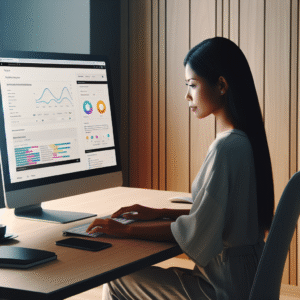
Top WordPress Plugins for Visualizing User Behaviors and Enhancing Experiences
Discover top plugins for visualizing user behaviors and enhancing site experiences on WordPress.
Essential AI-Powered WordPress Plugins to Enhance User Experience in 2025
Discover essential AI-powered WordPress plugins for 2025 that enhance user experience through smart automation and analytics.

Transform Your WordPress Site with User Click Tracking Plugins
Unlock your site's full potential with top user click tracking plugins for WordPress. Learn to enhance user experience and drive…